I decided to play with
Adobe Photoshop Elements this week. I've been struggling to learn how to use this program (a guide book would sure be helpful!). It's a great program, but I don't find it extremely user friendly. I'm determined to learn how to use the program in my lifetime (it will probably take me that long, too, especially since they update the program and change some of the filters and how to get to them periodically!).
The two main things I played with this week are "ripple", which creates ripples of various frequencies and width in the photo, and "warped", which lays a grid over the photo and allows you to move the grid points around creating a
warped grid. I played with four different photos this week. One is a flower photo I took at the Phoenix Zoo, another is a drawing I created (
Week 7 of 365 Days of Art Challenge) from a photo of autumn leaves I took in Ohio last year, a third is a sunset last fall, and the fourth is from a photo of a pot of vegetables I cooked to create a chicken pot pie.
 |
| Bird of Paradise taken at the Phoenix Zoo. |
 |
| Bird of Paradise after it has been rippled and warped in Photoshop Elements. |
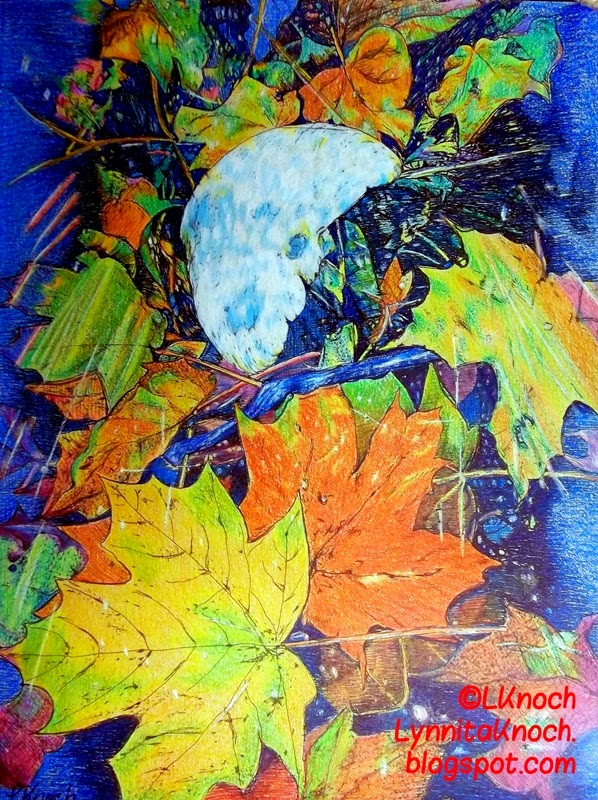 |
Autumn Leaves pen, ink, and colored pencil sketch I did for
Week 7 of the 365 Days of Art Challenge. |
 |
Autumn Leaves sketch rippled and warped with a
gradient added in Photoshop Elements. |
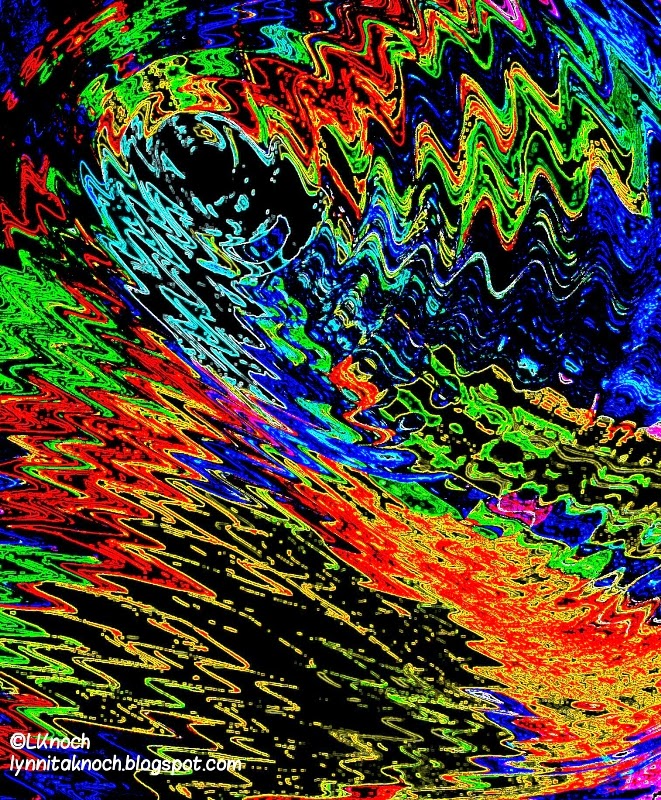 |
Autumn Leaves further modified in Paper Camera (another photo
editing application) using the Neon Cola filter. I think this
would make an interesting piece of fabric to use in quilting. |
 |
| Sunset taken in November in Chandler, AZ. |
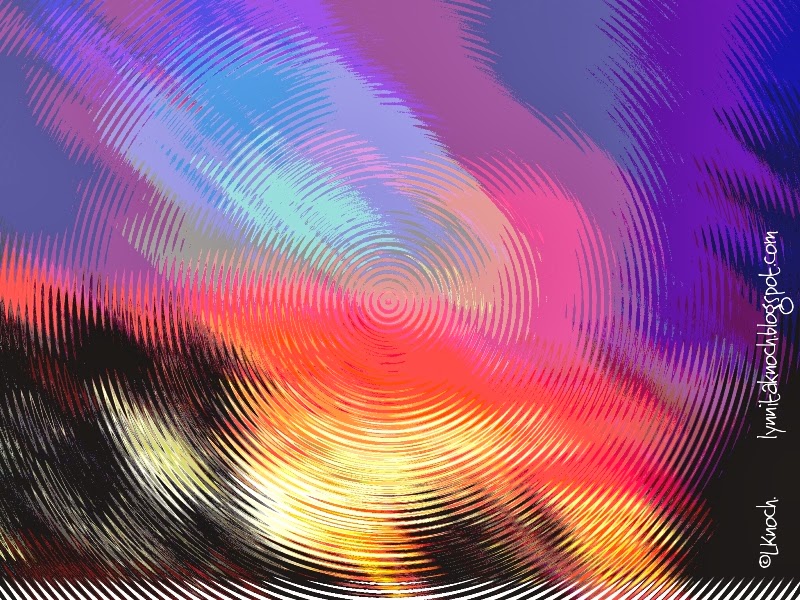 |
| Sunset after it's been rippled and posterized in Photoshop Elements. |
 |
Sunset further modified by warping it. I think this would make a
fun piece of fabric for quilting. |
 |
| Pot of vegetables cooking to use in a chicken pot pie. |
 |
Pot of vegetables first rippled and warped and then adjusted the
color levels to add more red in Photoshop Elements. |
 |
Pot of vegetables further modified by adjusting the
color "curve" values in Photoshop Elements. Another photo that
would make an interesting piece of fabric for quilting. |
 |
Pot of vegetables further modified by adjusting the color "curve" values
even more to create a softer color palette. Then a circular gradient was added to create the
center oval of color. Hard to believe this started out as a pot of vegetables! |
I had fun playing with these photos in Photoshop Elements. I would like to have a much better understanding of layers, how to cut items out of a photo to paste in other photos, etc. I have done these manipulations a couple of times, but only able after watching a tutorial on them. I really struggled with cutting an item out of a photo. Will just keep playing! Thank goodness photos are cheap these days and I don't have to develop them to see the results!


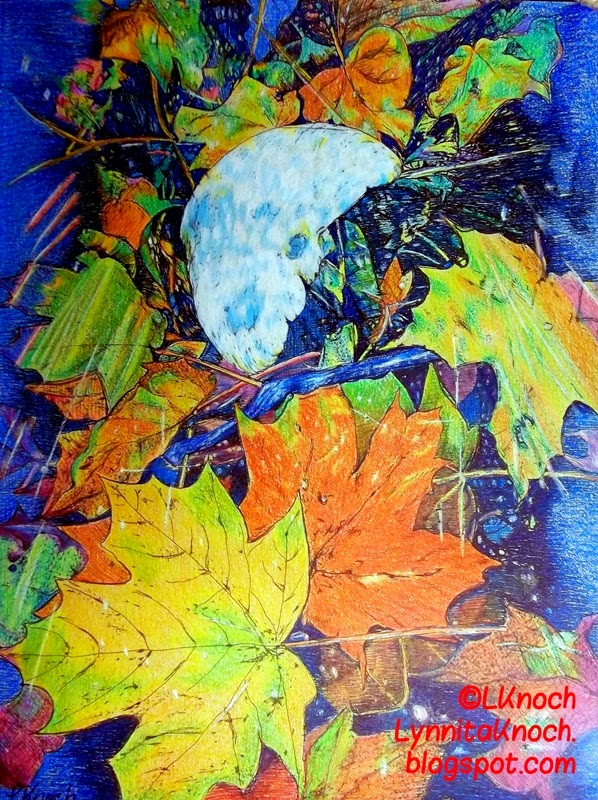

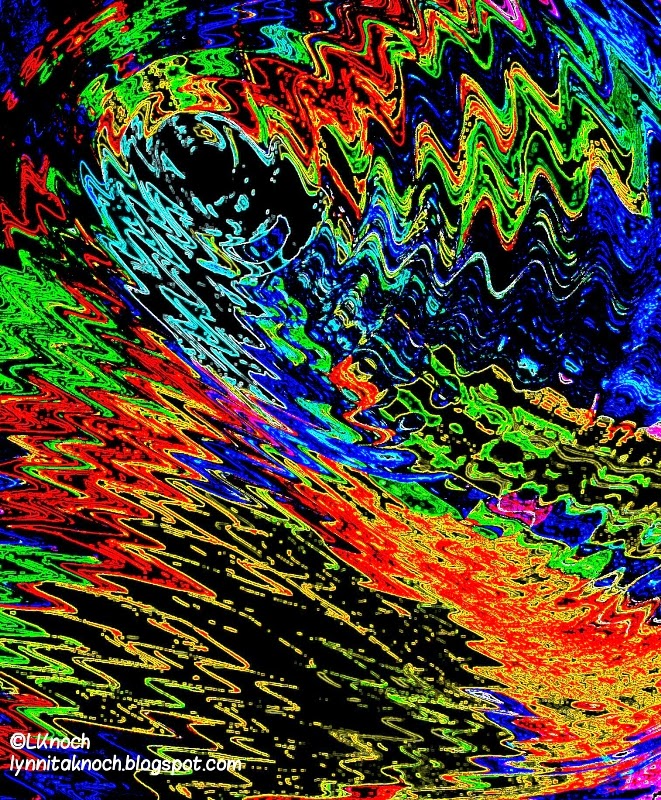

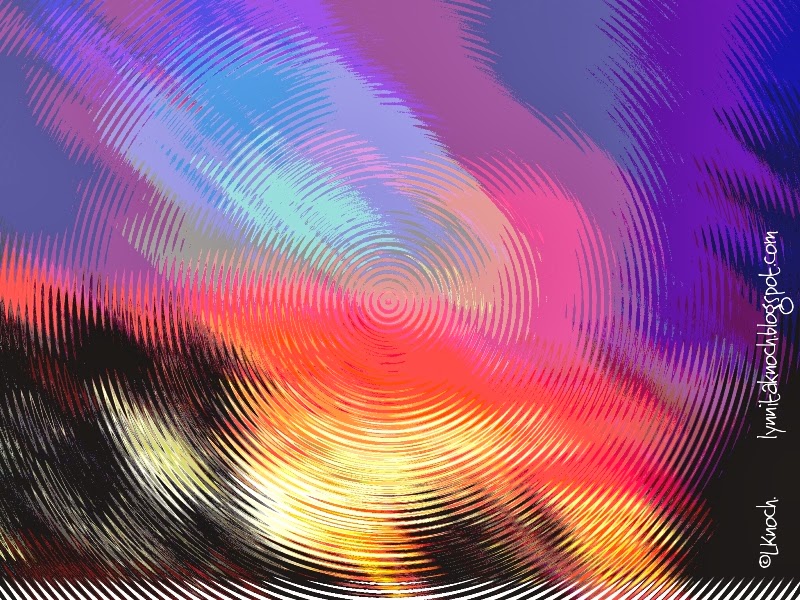





very cool effects
ReplyDeleteThank you, Deb!
Delete