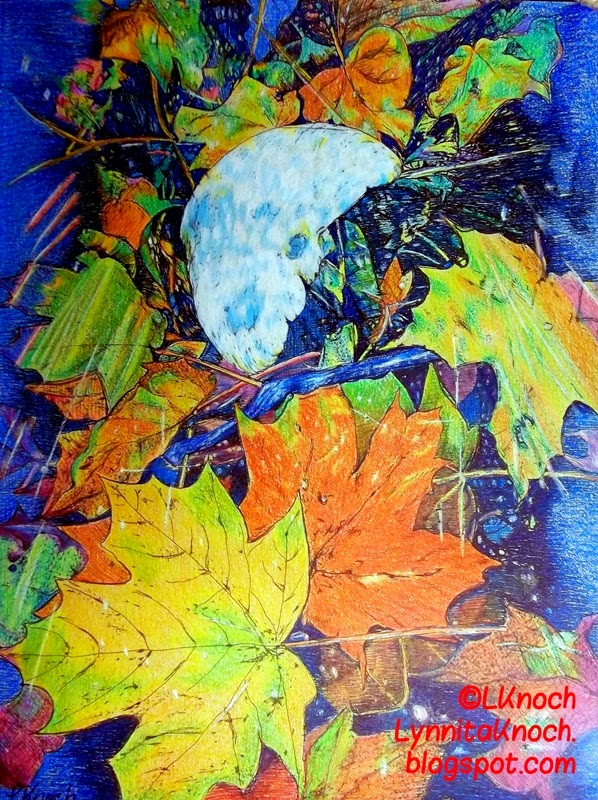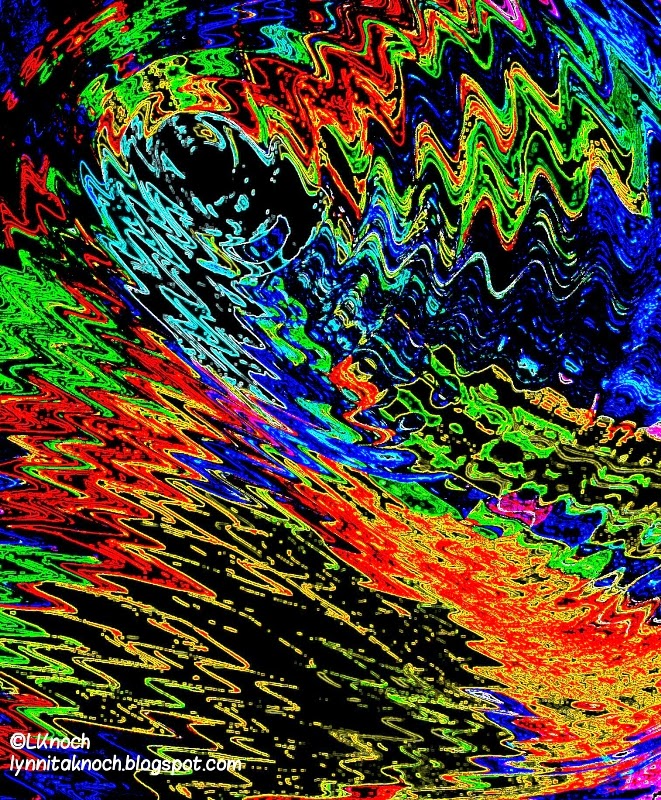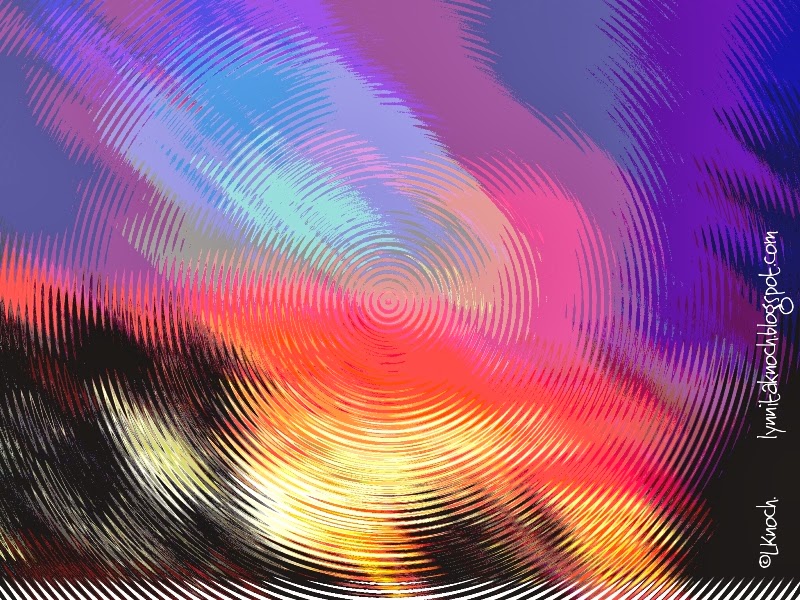Another weekly challenge I had thought about participating in was a weekly photography challenge that would help teach photograph skills and editing photos. I would love to improve both of these areas. However, I don't have the required DSLR camera or Adobe Photoshop and can't afford either of them currently. So that challenge is out for now.
Lastly, another area I want to improve is my mixed-media skills. I found an online challenge for a 52-week art journal called the "Documented Life Project 2015" (DLP) at Art to the 5th Academy. They will be giving a prompt every week to create an art journal page. I thought this would help me explore my art journaling more, as well as, be fun to do.
After much thought, I've decided to to the Documented Life Project (DLP) 2015 with Art to the 5th Academy for my weekly challenge. I'm going to be behind one to two weeks, as I'm waiting on my Dylusions Creative Journal to arrive via mail. It was supposed to be here in 2 days, but so far it's been almost 10 days. Hopefully, I can catch up in a short amount of time once the journal arrives. In addition to the DLP, I will post my sketches, drawings, Zentangles, photos and digital artwork as I create them - I am just not going to commit to having these done on a weekly basis.
With all that long explanation now out of the way, since I can't start the DLP without the art journal, this first week I worked on some digital artwork. I used Pixlr Express to create the following digital artwork made up of blended photos or photos and drawings. I took all of the photos myself and drew all the drawings. I hope to print some of these on paper and use in my art journal once it arrives!
.jpg) |
| Photo of a rose with the morning dew (see post dated May 21, 2014) blended with a photo of a palm frond. Both photos taken at Vina de Lestonnac in Temecula, CA, May 2014. The palm frond creates an interesting texture across the rose and rosebud. Overlays added more color to the background. |
 |
| Photo of a carpenter bee blended with a photo of a yellow flower. Carpenter bee taken in Chandler, AZ (see post dated Mar 20, 2013). Yellow flower taken at my parents in Lima, OH in July 2013. The flowers the bee was hovering over blended with the yellow flower to create a unique background. The carpenter bee seems almost transparent. |
 |
Photo of sunset blended with Dragon Rider drawing. Sunset photo taken in Chandler, AZ
I cropped the sunset photo and saturated the colors to make them more vivid.
|
 |
Another sunset photo taken July 16, 2014 blended with a fairy dragon drawing (see post dated July 30, 2014). The colors of the dragon are almost lost in the sunset colors and he seems transparent as well. I added a bubble overlay to give an appearance of a moon behind the dragon's head.
|
 |
Another sunset photo taken Sept 17, 2013 in Chandler, AZ (see post dated Sept 18, 2013) blended with Mesoamerican dragon drawing (see post dated Jan 1, 2015). An overlay created the starry sky. This was one of my favorite dragons to draw. I like how he appears to be soaring across a night sky, barely visible as the sun is setting and the stars are coming out. Only a select few that believe in dragons can see him!
|
I enjoy editing photos and playing with all the various features of the programs. The various overlays and special effects are fun to experiment with. I also like changing or enhancing the colors to create different moods with the digital artwork. I'm beginning to feel fairly comfortable with Pixlr Express. The company keeps adding updates, such as this photo blending feature I focused on in this blog. I'm still learning all the possibilities with Adobe Photoshop Elements. I do not find this program as intuitive to use and I haven't found a good book to help with the learning curve. The company has online tutorials, but I'm always having to re-watch them. I'm learning this program slowly.
Thanks for stopping by!
Keep creating!
Lynnita